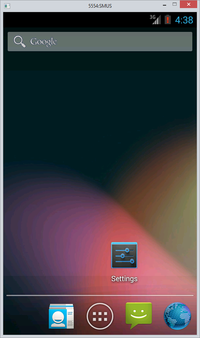SMUS Android Email Password Change
These instructions cover a stock Android 4.3 phone. If you have an Android tablet or a phone with customized software (some brands come with changes such as HTC Sense), some of the settings may be in different locations.
Follow these steps to change the password to your SMUS email account.