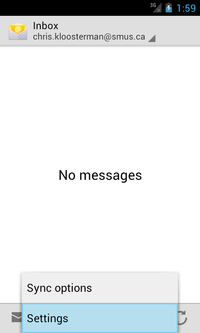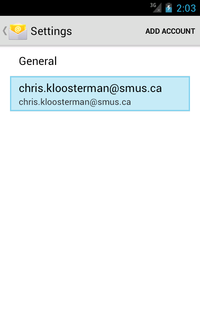SMUS Android Email Password Change
These instructions cover a stock Android 4.0 phone. If you have an Android tablet or a phone with customized software (some brands come with changes such as HTC Sense), some of the settings may be in different locations.
- Run your email application
- Press your phone's menu button, then choose "Settings" in the popup menu
- Choose your SMUS account
- Choose "Incoming settings"
- Change your password, then tap the "Done" button
- Tap OK to complete the change, then tap "back" until you return to your email